In the previous post we saw how to run the vRealize Operations 7.0 – Upgrade Assessment Tool before Upgrading your vRealize Operations version. This is an important step in order to identify the potential Issues that we might face post the upgrade of our vRealize Operations Manager Instance.
In the following post, we will be upgrading our vRealize Operations Manager Instances to version 7.0.
This is a 2 Step process wherein we upgrade the OS Component first for the appliance. Once the OS Component has been upgraded we start with upgrading the vRealize Operations Manager Solution. Now lets have a look below on how to start the upgrade.
DOWNLOADING THE PAK FILE
To complete the 2 Step upgrade process, for upgrading both the components, OS and App, there are PAK files available at the VMware Site. Please find the link : Click Here for downloading the PAK File.

Once downloaded it will be available under the name:
OS – vRealize_Operations_Manager-VA-OS-7.0.0.10098132.pak
App- vRealize_Operations_Manager-VA-7.0.0.10098132.pak
Upgrading to vRealize Operations Manager 7.0
For Upgrading to vRealize Operations Manager 7.0, follow these steps:
Log in to the master node vRealize Operations Manager Administrator interface of your cluster at https://master-node-FQDN-or-IP-address/admin.

Once Logged In, Take the Cluster Offline by Clicking on the Take Offline Button
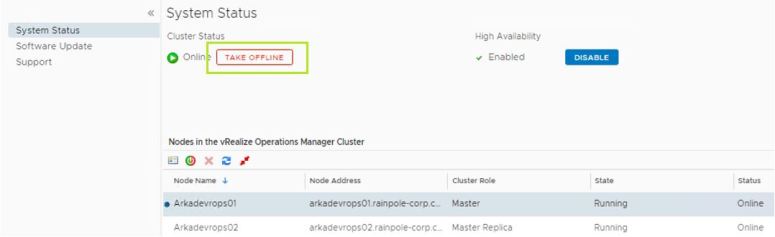
Wait until the Cluster Status turns to Offline

Once the Cluster is Offline, Take Snapshot of the vRealize Operations Manager Nodes from the vSphere Web Client.
- Uncheck the Snapshot the Virtual Machine Memory check box.
- Uncheck the Ensure Quiesce Guest File System (Needs VMware Tools installed) check box.

Once the Snapshot task is completed, go back to the vRealize Operations Manager Admin page.
Select the Software Update tab and Click on Install a Software Update

Browse to the OS upgrade PAK file (vRealize_Operations_Manager-VA-OS-7.0.0.10098132.pak)
Click on Upload

At this Stage the file will be uploaded and Staged for Installation in the vRealize Operations Manager Nodes. This Might take some time due to the size of the PAK file.
Once the Upload is Finished. Click Next

Accept the End User License Agreement and Click Next
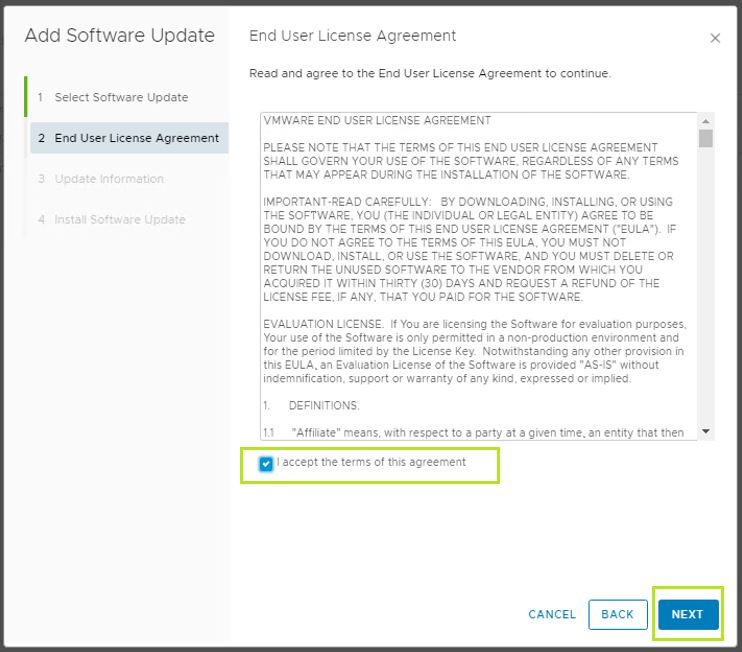
On the Update Information Screen, Click Next

Click Install to Start the Installation Process

Once you Click on Install you will see the following screen with Status shown as Installation in Progress
You can also see the Steps and Execution happening on each of the Nodes.

Once the Installation is Complete, you will be automatically required to login again.
Once Logged In, you will see the following message in the Software Update tab

Also on the System Status tab you will see a message stating that the upgrade has completed successfully.
Do not delete the snapshots as yet as we are yet to upgrade the App component of vRealize Operations Manager. Also Note that the Version of vRealize Operations is still showing as 6.7.

To Upgrade the Application Component, we need to follow the same steps.
Go to Software Update and Click on Install a Software Update
Browse to the App upgrade PAK file (vRealize_Operations_Manager-VA-7.0.0.10098132.pak)
Click on Upload

Once the Upload is Finished. Click Next

Accept the End User License Agreement and Click Next
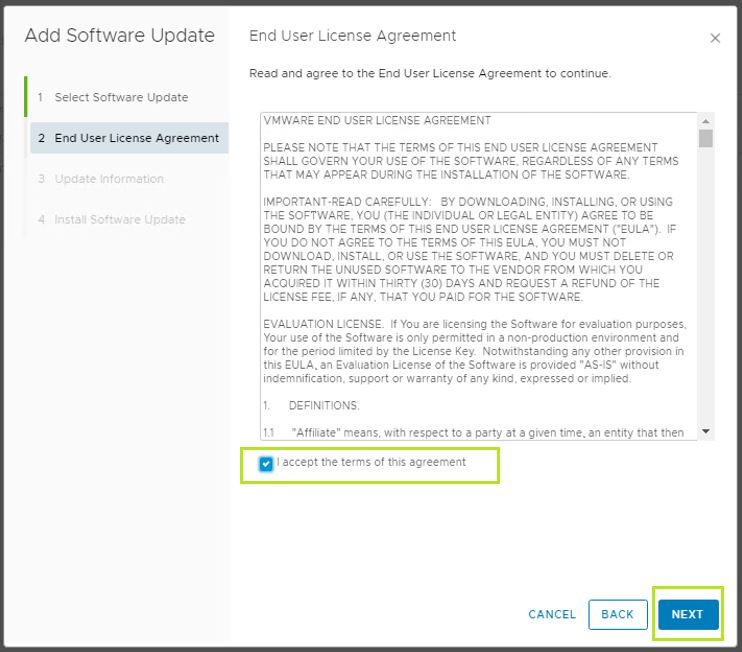
On the Update Information Screen, Click Next

Click Install to Start the Installation Process
Once you Click on Install you will see the following screen with Status shown as Installation in Progress

Once the Installation is Complete, you will be automatically required to login again.
Once Logged In, you will see the following message in the System Status tab
Also Note that the Version has now been updated to Version 7.0.

At this point, you can delete the snapshots that were captured before the upgrade process.
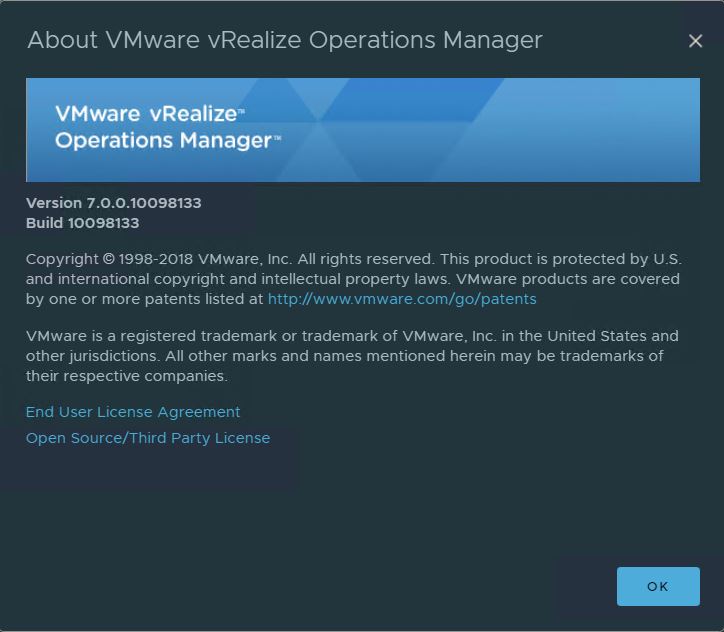
And now we are running vRealize Operations Manager 7.0 !
Please do not forget to delete the snapshots post the upgrade as this may lead to performance degradation.
This Concludes our 2 Part post of Upgrading vROPS 6.7 to 7.0.
Happy Learning !
